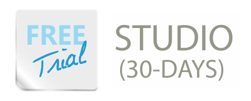Create Design Projects Faster with Xmarks
In my recent iPad posts I’ve mentioned Xmarks and promised to elaborate on exactly what Xmarks can do for your company. Xmarks is a synchronization tool that allows you to sync bookmarks across all of your browsers and devices. This is one of my most favorite time saving tools I use in my business. I can logon to any of my devices and be able to access the same exact bookmarks. When Owen, my son, showed me Xmarks several years ago I downloaded it immediately and went right to work getting my Firefox browser organized. I guarantee you’ll love it.
You can sign up for a free account or their premium account which gives you access to a few more features. Premium accounts can sync bookmarks with their phone. The Premium account bundle with Last Pass (a secure online password keeper) is $20 per year. I think it is worth every penny. (Last Pass will be explained in a future article.)
Why install Xmarks?
- Have you ever forgotten a vendor’s web address?
- Have you spend too much time looking through your never ending list of bookmarked websites?
- Would you like to have your favorite and frequently visited websites one click away?
- Would you like to have all of your favorite bookmark icons instantly setup when you purchase a new computer? Who doesn’t want that!
- It’s easier to recognize an icon (picture) instead of reading text. Website name is displayed when you mouse over an icon.
What type of websites should you save?
- All fabric vendors
- All paint vendors
- All furniture vendors
- All accessory vendors
- All hardware vendors
- All social media websites
- All business vendors i.e. Comcast, At&T, Verizon, State Government
- All miscellaneous websites i.e. Shutterfly, YouTube
- All personal websites i.e. Church, Directv, weather, sports
Ready to get started?
- First, visit Xmarks.com and register for an account. You can sign up for the free account or they offer a premium account. I signed up for the premium account since I use Last Pass as my secure online password keeper. TIP: As you signup for the account, don’t check any of the browser/search help boxes. They can slow down your internet browsing.
- Next, install the Xmarks add-on for each of your browsers. Once Xmarks is installed on your browser, sign into your Xmarks account.
- Make sure to enable the Bookmark Toolbar in Firefox; right click next to a tab and place a checkmark next to Bookmarks Toolbar. (see dia. 1) In IE you want to place a checkmark next to the Favorites Bar. I recommend unchecking all other toolbars except for Navigation in Firefox and Menu Bar in IE.
- Right click on the toolbar to delete all default Bookmarks that Firefox or IE installed. Make sure you have a totally clean toolbar before you begin to add your favorite bookmarks.The Bookmark Toolbar is located right under your main Navigation Toolbar or Menu Bar. (Tip: In Internet Explorer these toolbars are called Menu Bar and Favorites Bar.)
- Let the fun begin! Visit EVERY website you use on a regular basis and drag the icon to the Bookmark Toolbar. That’s right, just grab the icon and drag it down to the Toolbar.(TIP This icon is located next to place where you enter a website) (see dia. 2)
- Right click on every icon that has an image > click Properties > delete Name > (DO NOT delete the location) > click Save. The text take up valuable space on the Toolbar.
- In Firefox, you can group all similar types of websites together on your Toolbar. Right click beside each desired grouping and select New Separator. You can easily move icons by dragging them to another location on the Toolbar.
- Create separate profiles one for work, another for home and a mini profile for your phone. (I created two profiles, one for work/home and a mini profile for my phone.) Profiles can be renamed. IMPORTANT: First, create a home/work toolbar with all favorites and then you can uncheck the unnecessary bookmarks for the mini phone profile. NOTE: Phone sync is a premium feature. Profiles can be managed on the Xmarks website.
- I found a great video on YouTube EXCEPT he does enable the Bookmark Toolbar. He demonstrates the old fashion way of keeping bookmarks. What’s the matter with him? Dia. 1 & dia. 2 illustrates an example of the Bookmark Toolbar. The toolbar is the secret to less clicking.
dia. 1 (Firefox – uncheck all unnecessary toolbars; I also uncheck Tabs on Top)
I have found that Xmarks works well in both Firefox and IE. Firefox crams the icons a little closer together, so Firefox still wins out as my default browser. However, the Safari toolbar does not display the icon images. Therefore, on my Mac computer I do not use Safari.